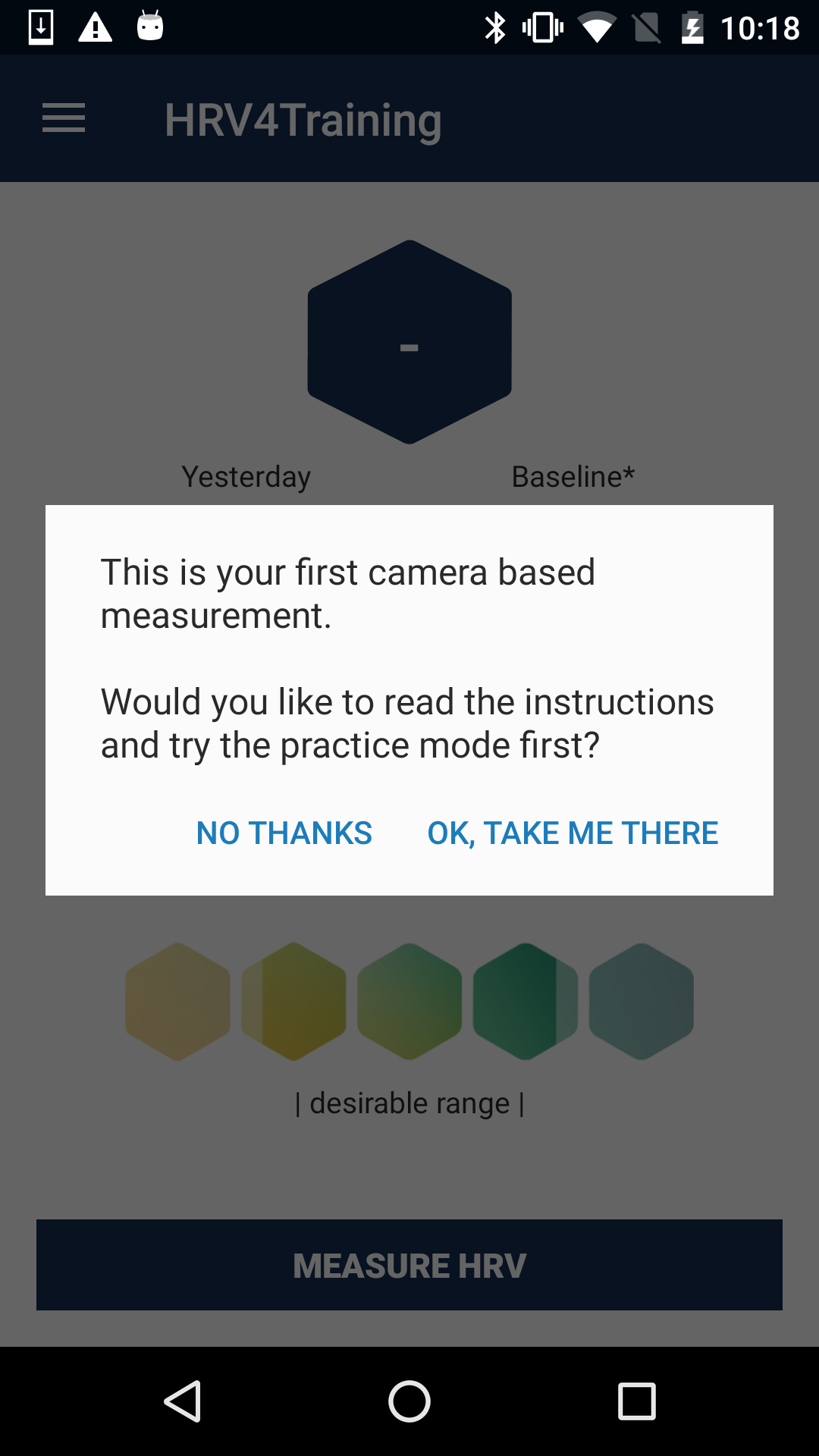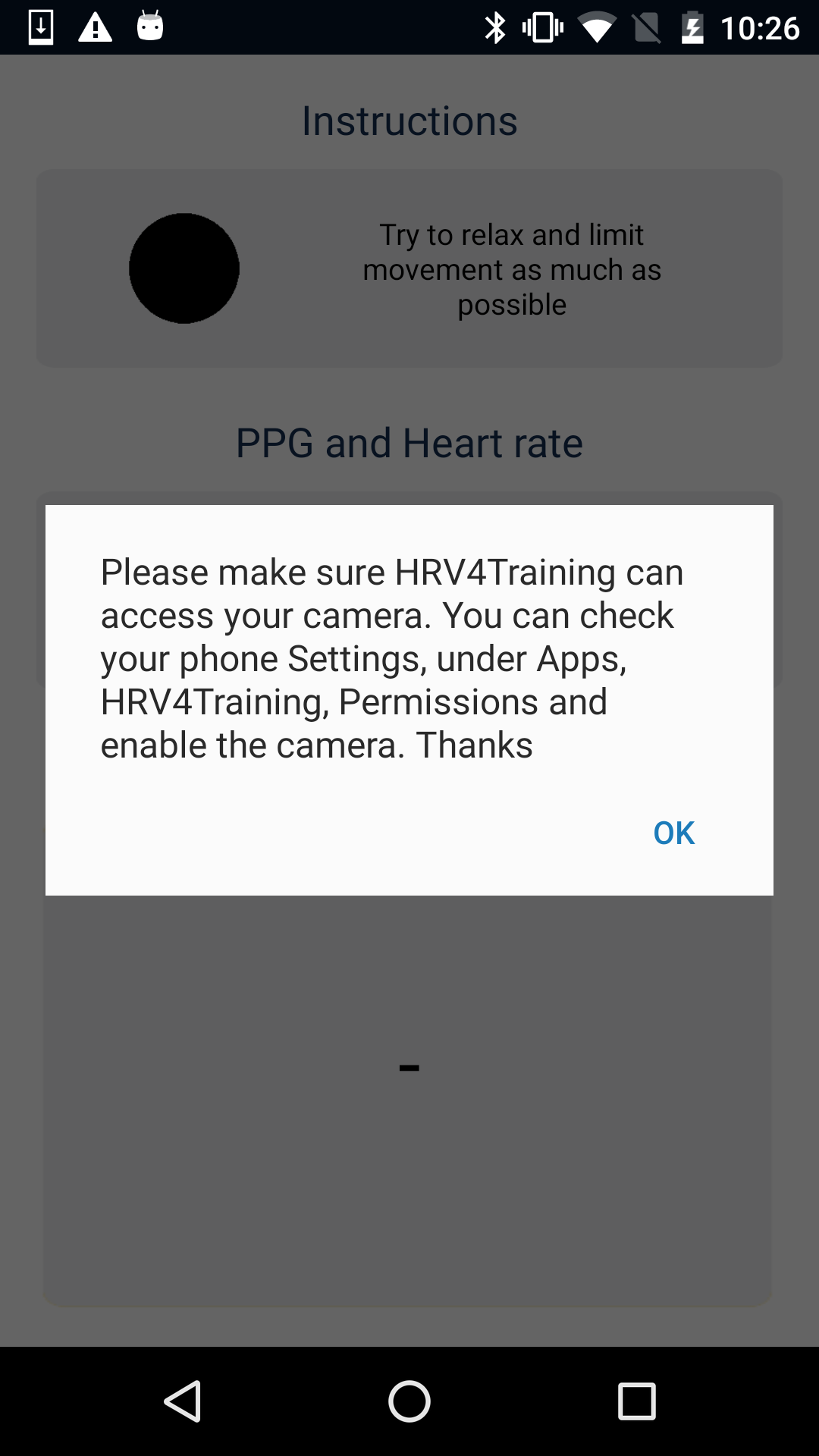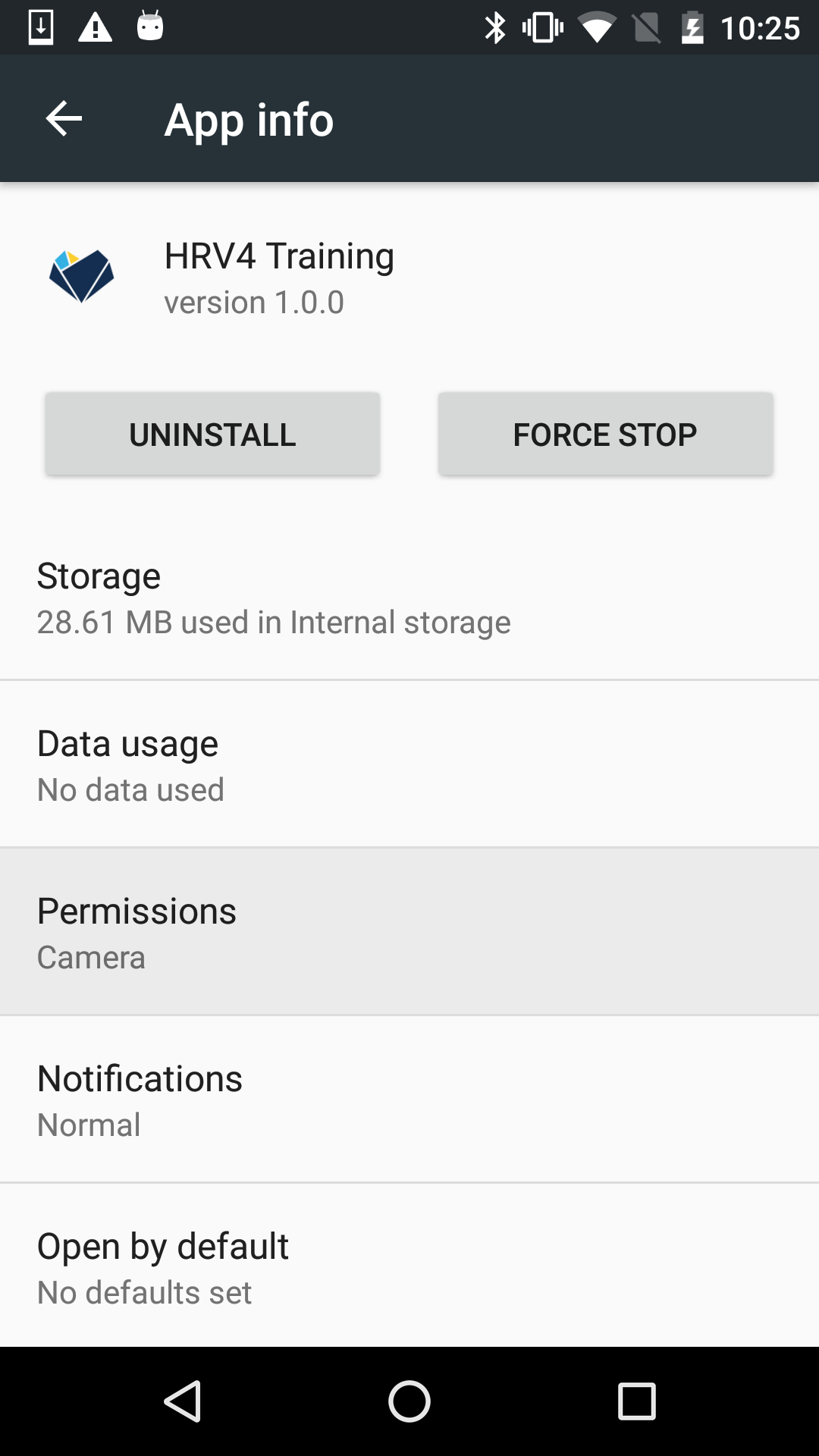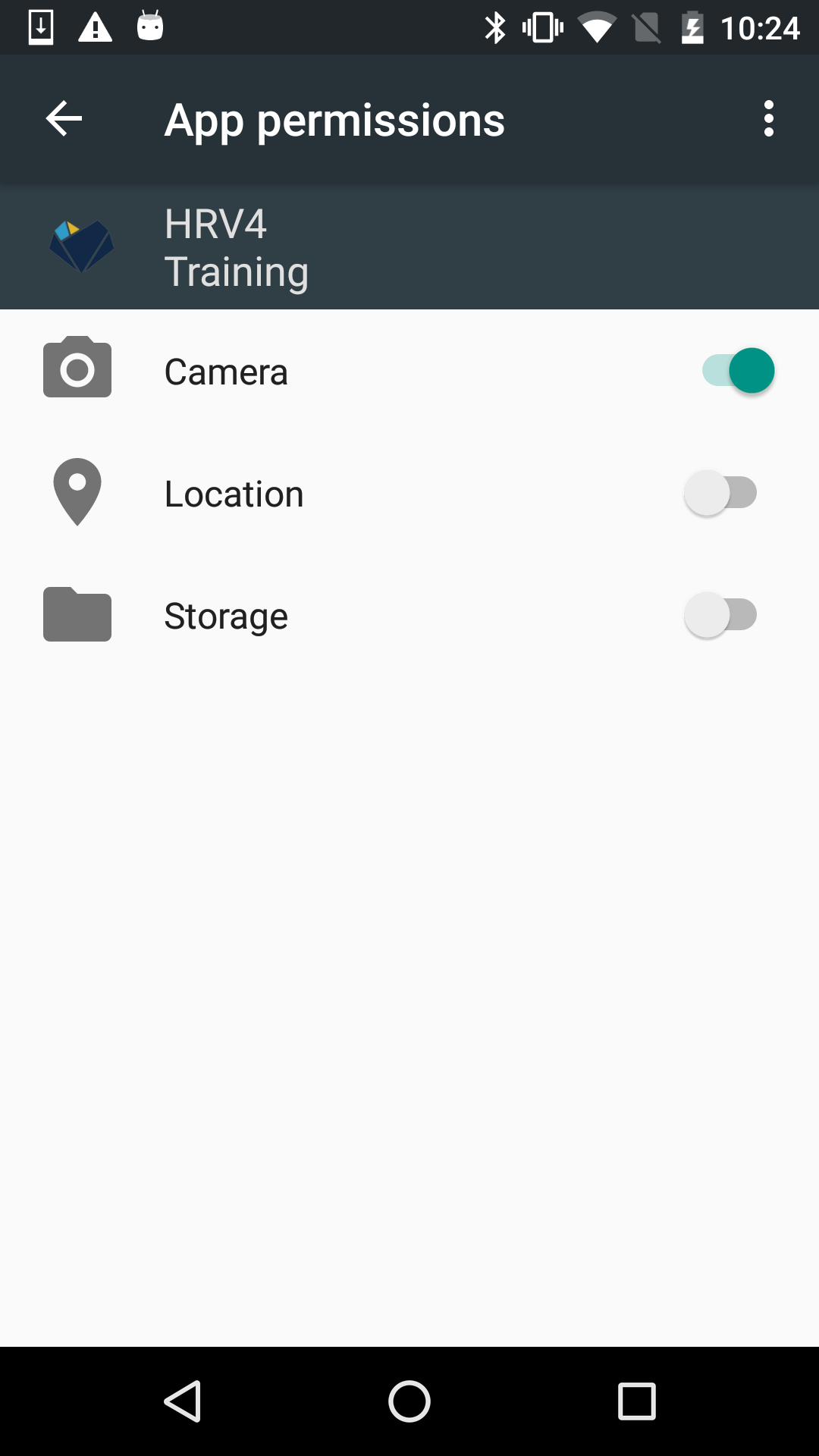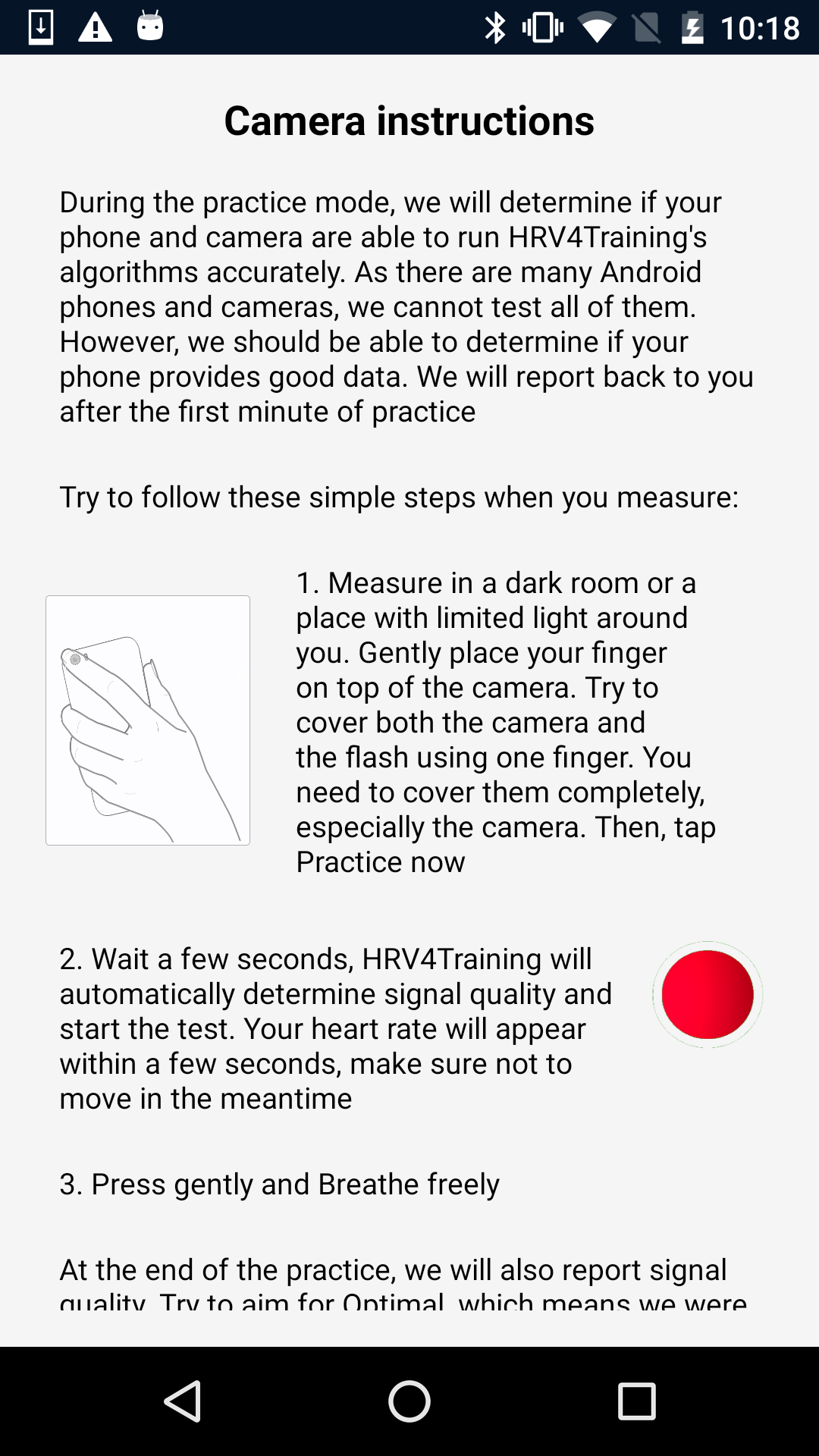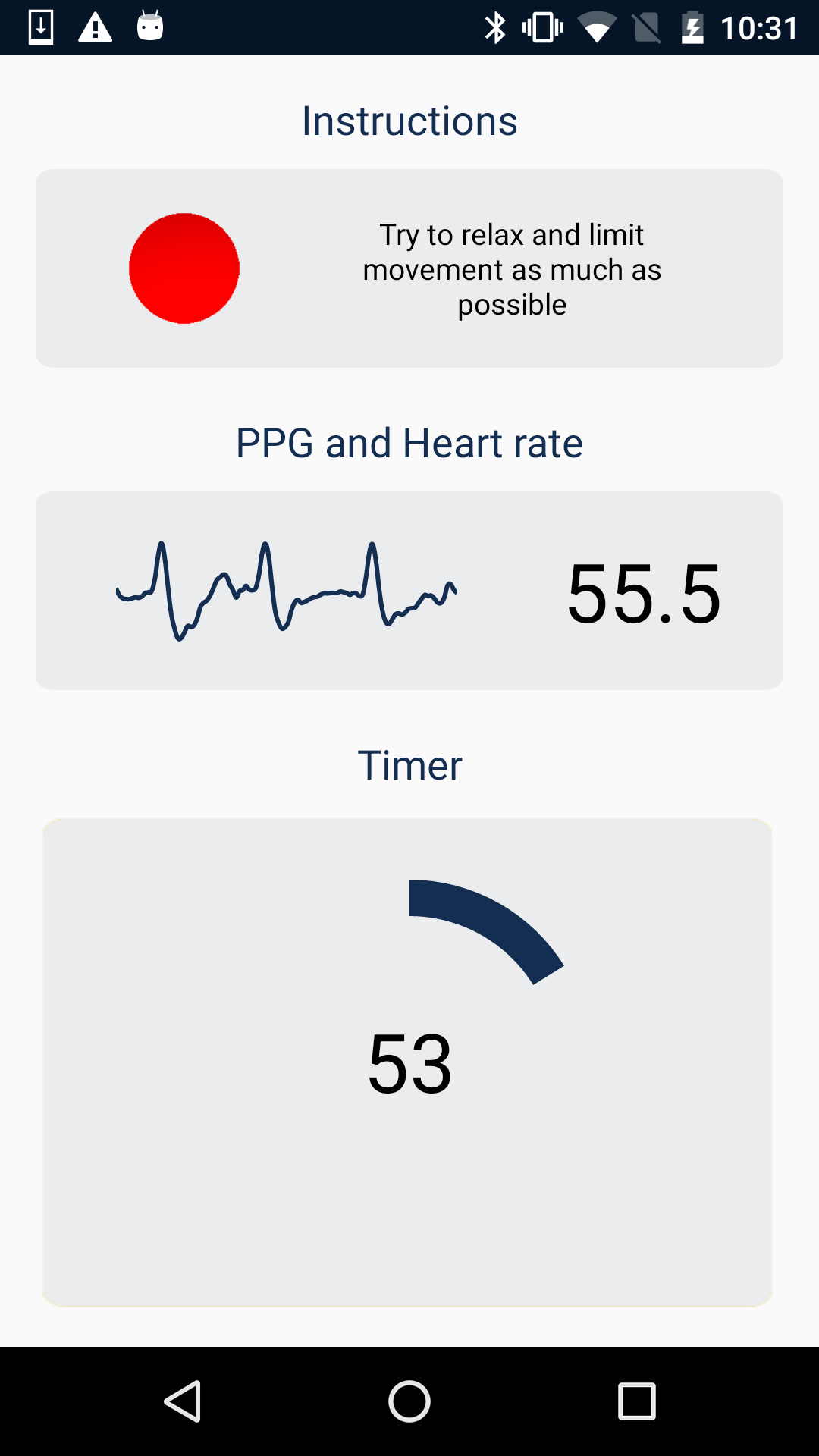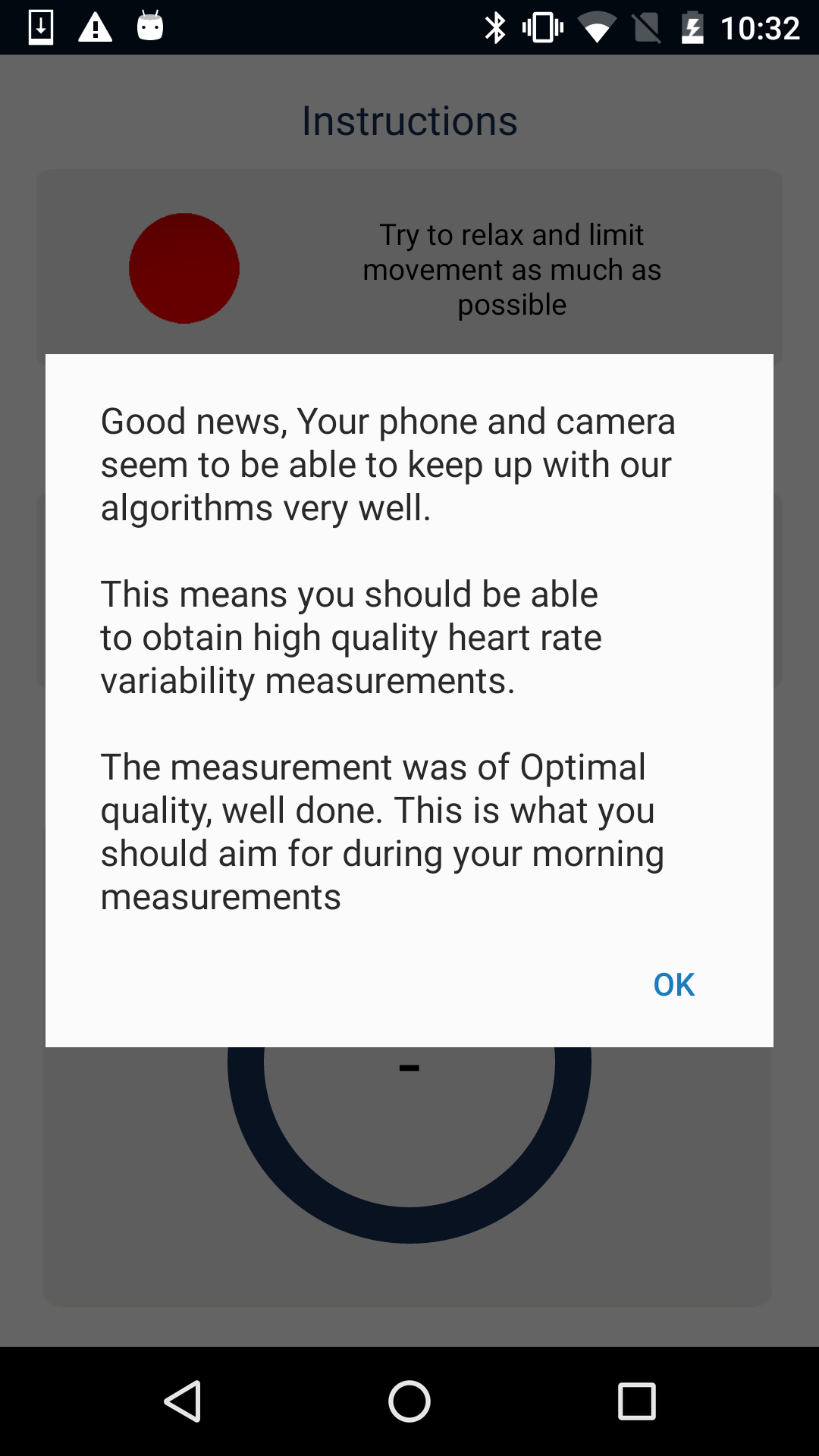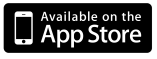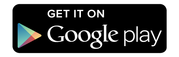HRV4Training
|
Blog post by Marco Altini In this post I cover best practices and provide some additional guidelines around the camera-based measurement in HRV4Training. In the second part of this post, we provide general guidelines that apply regardless of your measurement setup. HRV4Training's unique camera based measurement was scientifically validated and showed to be equivalent to chest strap measurements (Polar H7) as well as electrocardiography (find out more here). On Android, fragmentation might cause issues. While we cannot test all devices and guarantee accuracy on the different Android phones, cameras and operating system versions, we developed methods to detect possible issues with your specific setup and inform you, so that you can take action. Please read below for some additional information regarding measuring with the camera on Android and check out this post for our validation on Android. Camera guidelinesMake sure to follow these guidelines for all your measurements:
As first time users, try to take 2-3 measurements following the advice above, and you should be able to acquire high quality data rather easily. Try to make sure the data quality is labeled as "optimal" by the app, and repeat the measurement otherwise. If you experience additional issues, feel free to contact us. You can try the camera measurement anytime from Menu / Resources / Camera measurement practice mode. The app provides the following signal quality categories:
Additional notes on Android measurementsFirst of all, make sure that HRV4Training is allowed to access your camera. Android apps need permission to access the camera, you can enable the app from Settings / Apps / HRV4Training, Permissions, as shown below: As mentioned above, while we cannot test all devices and guarantee accuracy on the different Android phones, cameras and operating system versions, we developed methods to detect possible issues with your specific setup and inform you, so that you can take action. In particular, during the Practice mode as well as during each measurement, we check that the camera is providing frames at the required frequency and with very limited variations, which is key to provide accurate data. If your phone is unable to sustain the required frequency or lags some frames, we can detect it and inform you, as shown below. Sometimes terminating other apps or making sure that there are no other time consuming processes going on in the background can be sufficient to obtain a good reading. You can also try to force stop HRV4Training and launch it again. However, if the problem keeps showing up at each measurement, it could be that simply your setup does not work with this sensor modality. In this case, we recommend using a Bluetooth SMART sensor, for example a Polar H7. If you do not plan to use HRV4Training using a chest strap, you can always get refund on the Google Play Store. General guidelines (camera or chest strap)Here are a few other points that are relevant regardless of the sensor modality you use (camera or Bluetooth low energy sensor):
1 Comment
6/10/2016 08:32:08 am
Es una excelente idea y buena herramienta para saber cómo uno está cada día
Reply
Your comment will be posted after it is approved.
Leave a Reply. |
Register to the mailing list
and try the HRV4Training app! |